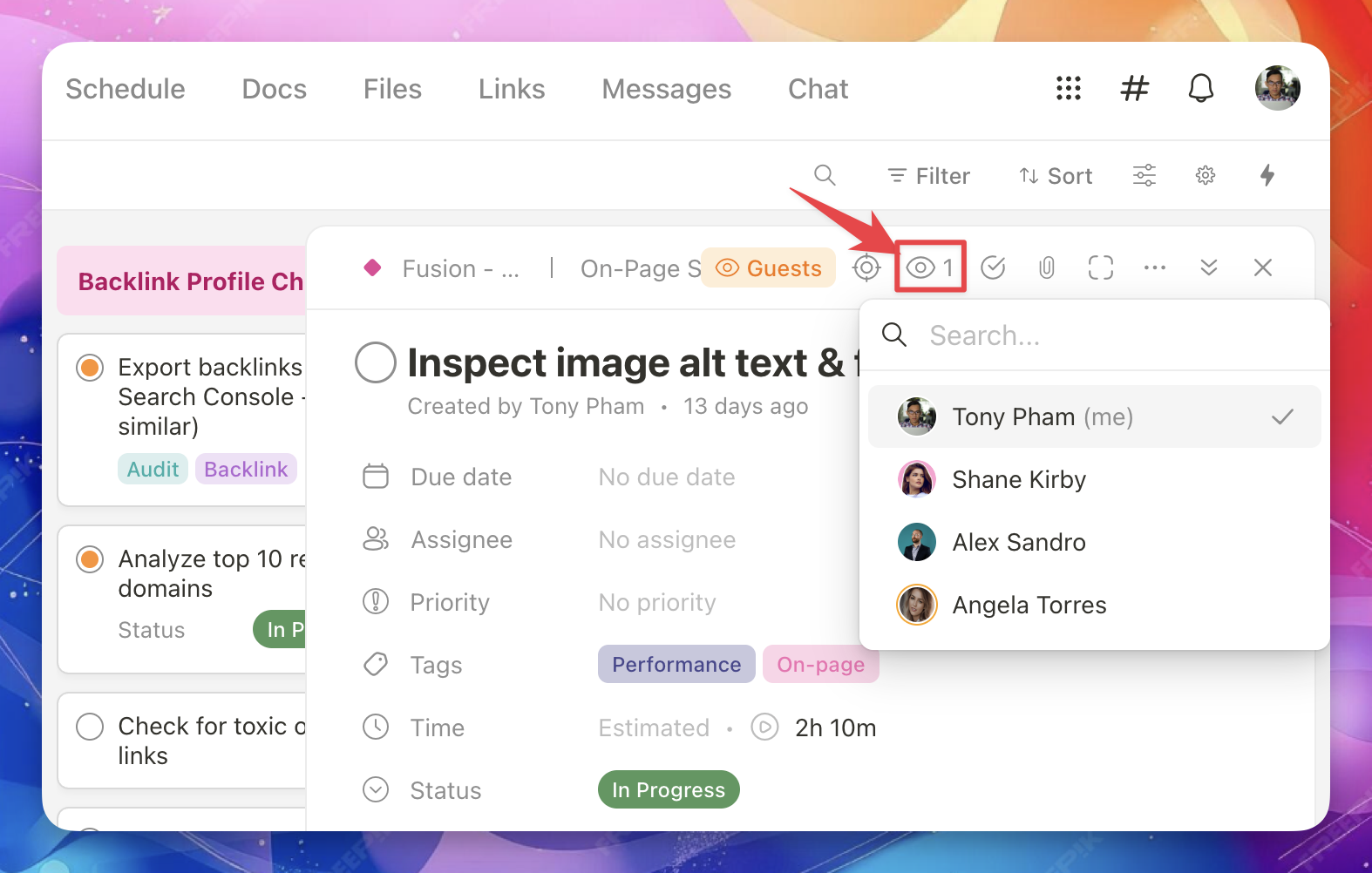How notifications work in Upbase
In Upbase, notifications help you stay updated on the things that matter to you.
When you receive notifications
You receive notifications when:
You’re a watcher of a task, doc, file, link, or message, and
There’s new activity, such as:
- New comments
- Due date or priority changes
- Assignee changes
- Tasks marked as complete
How watchers work
- Anyone can add themselves or others to the watchers list of a task, doc, file, link, or message to get notified about updates
- Anyone assigned to a task automatically becomes a watcher
- Anyone who creates a task automatically becomes a watcher
- Anyone mentioned in a comment automatically becomes a watcher
Manage watchers
- Open a task.
- Click the 👁️ Eye icon in the task details.
- Add or remove people from the watchers list.
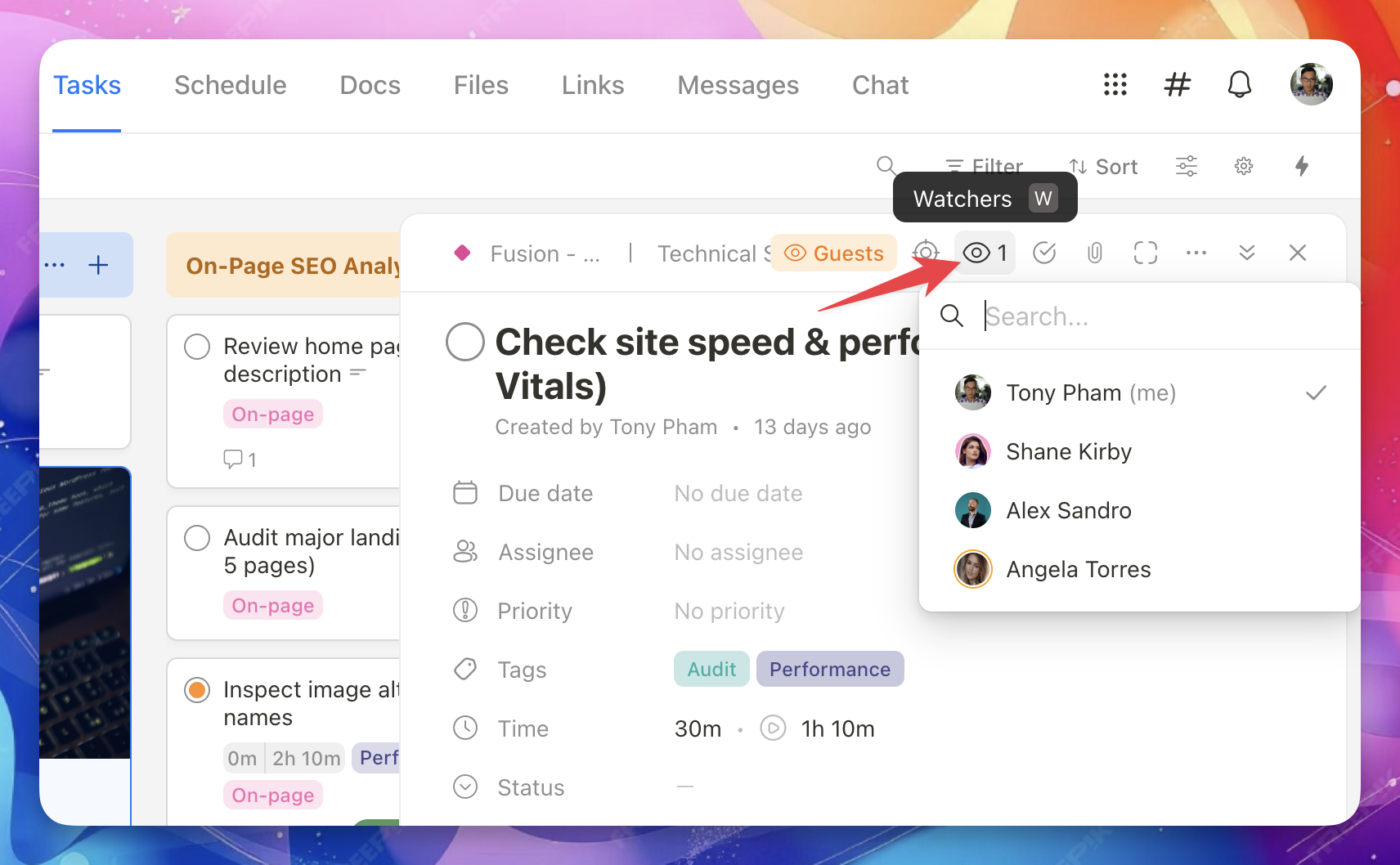
The notifications panel
You’ll see two notification icons in the top-right of the app:
Chat notifications
Shown by the # icon. These include all updates from Chat.
Other notifications
Shown by the 🔔 bell icon. These include everything else.
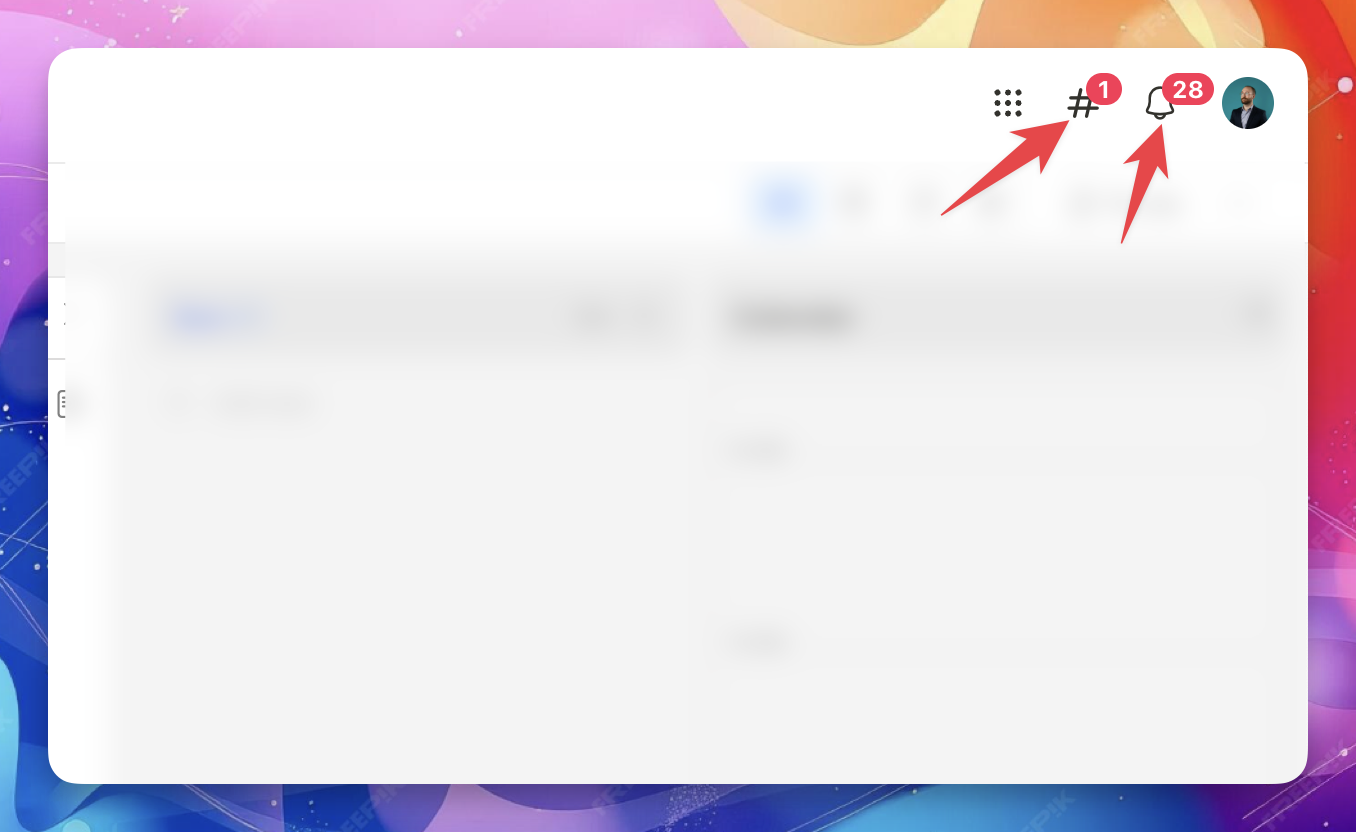
Clear notifications
- Click a notification icon to see unread notifications.
- Click the blue dot next to a notification to mark it as read.
- Click Mark all as read to clear all notifications at once.
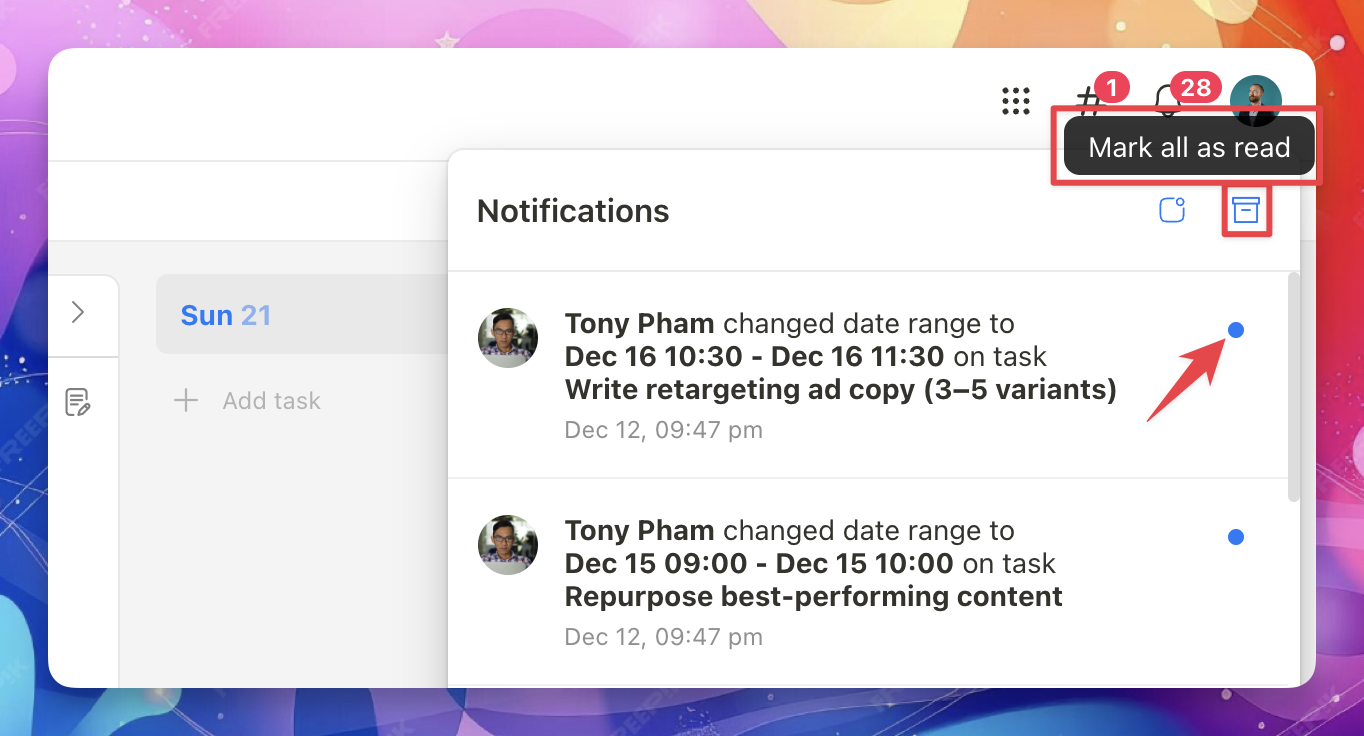
Notification settings
You can customize your notifications at:
Settings → Personal → Notifications
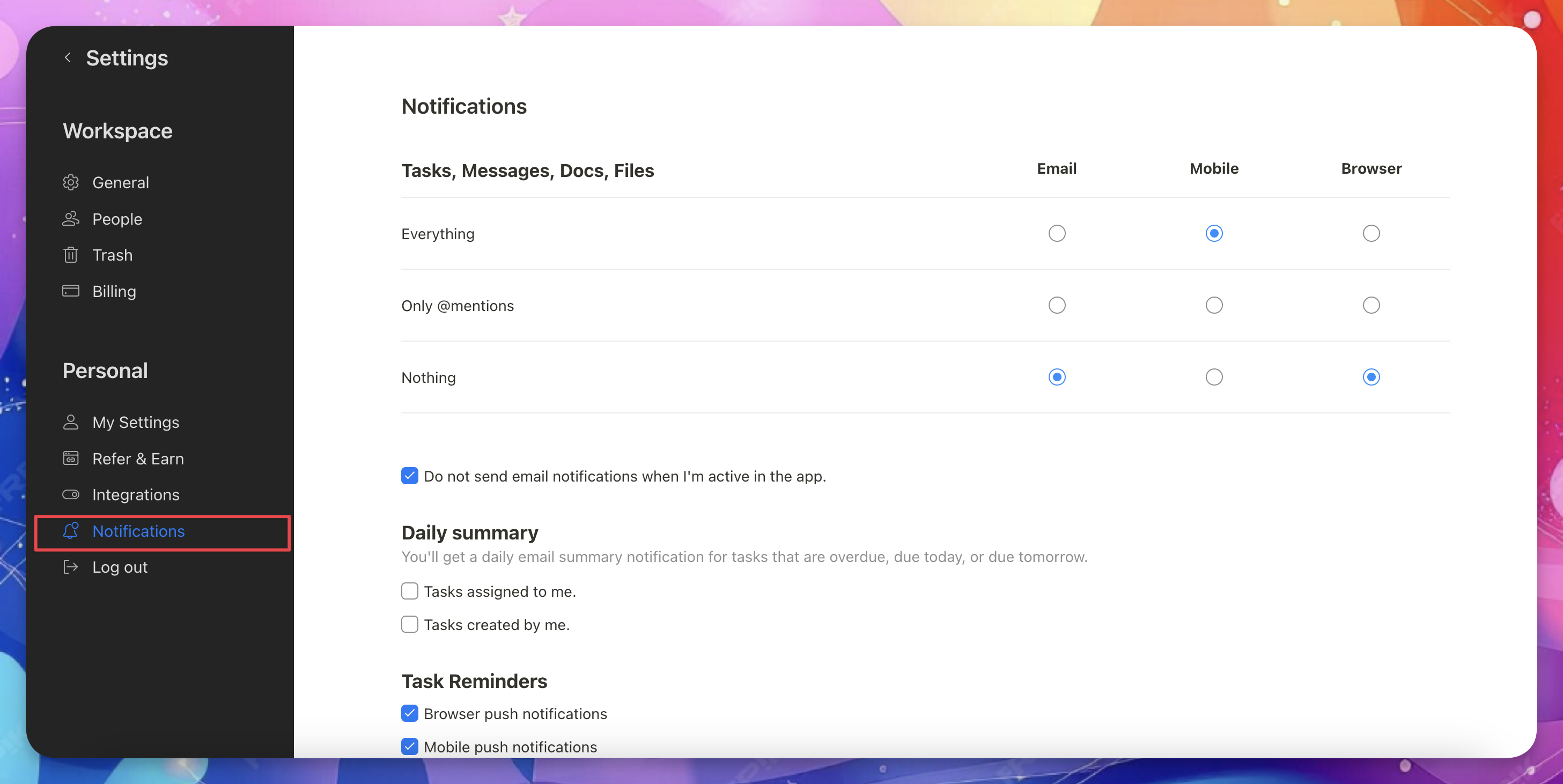
Email notifications
Choose how you receive notifications by email:
- Everything – Get all notifications related to you
- Only @mentions – Get emails only when someone mentions you
- Nothing – Don’t receive email notifications
Browser notifications
You can also turn browser notifications on or off.
- Browser notifications are separate from email notifications
- You can choose which types of notifications you receive, just like email
Stop receiving notifications from an item
If you no longer want updates from a task, doc, file, or message:
- Open the item.
- Click the 👁️ Eye icon.
- Remove yourself from the watchers list.
You’ll stop receiving notifications for that item.